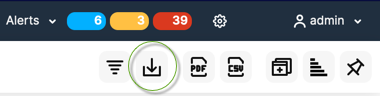
From the Template/Report/Alert Definition screen you can then choose to create a Template, Scheduled Report, Standard Alert or Anomaly Detection Baseline Alert (if licensed for AD)
Choose "Schedule Report".
You can then choose the period of reporting. It could be a once off for a specified Period or Scheduled to occur for each recurring Period and reporting on the last x TimePeriod
On the Template/Report/Alert Definition screen you can decide who or where you want the report to go to and in what frequency.
When you are ready SaveNew and it will enter the Scheduler. You can always edit the report and change Filter Criteria and SaveBack at any time
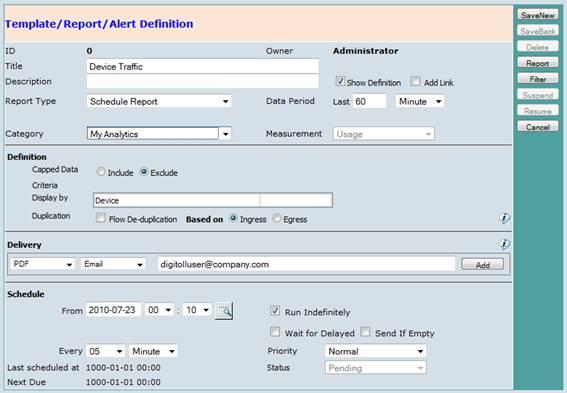
The Report or Alert will then go into a Pending status and finally become Active after a minute or so.
You can click the Scheduler Pending and Active options to see it change.
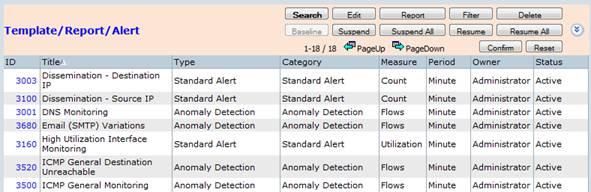
If its an alert it is also seen in the Alert screens.